After a default installation I have installed the following software:
VirtualBox
Debian-based Linux distributions
Add the following line to your /etc/apt/sources.list:
deb http://download.virtualbox.org/virtualbox/debian vivid contrib
According to your distribution, replace 'vivid' by 'utopic', 'trusty',
'raring', 'quantal', 'precise', 'lucid', 'jessie', 'wheezy', or
'squeeze'.
(Up to version 3.2 the packages were located in the non-free section. Starting with version 4.0 they are located in the contrib section.)
The Oracle public key for apt-secure can be downloaded here. You can add this key with
sudo apt-key add oracle_vbox.asc
or combine downloading and registering:
wget -q https://www.virtualbox.org/download/oracle_vbox.asc -O- | sudo apt-key add -
The key fingerprint is
7B0F AB3A 13B9 0743 5925 D9C9 5442 2A4B 98AB 5139
Oracle Corporation (VirtualBox archive signing key) <info@virtualbox.org>
(As of VirtualBox 3.2, the signing key was changed. The old Sun public key for apt-secure can be downloaded here.)
To install VirtualBox, do
sudo apt-get update
sudo apt-get install virtualbox-4.3
$ wget -c https://dl.google.com/linux/direct/google-chrome-stable_current_amd64.deb
$ sudo dpkg -i google-chrome-stable_current_amd64.deb
$ sudo rm -rf google-chrome-stable_current_amd64.deb
$ sudo dpkg -i google-chrome-stable_current_amd64.deb
$ sudo rm -rf google-chrome-stable_current_amd64.deb
1. Enable Canonical Partners Repository:
The partner repository offer access to proprietary and closed-source software and are not enabled by default.
To enable it, launch Software & Updates from the Unity Dash, go to Other Software tab. Check the first two boxes which say “Canonical Partners” and “Canonical Partners(Source Code)”.
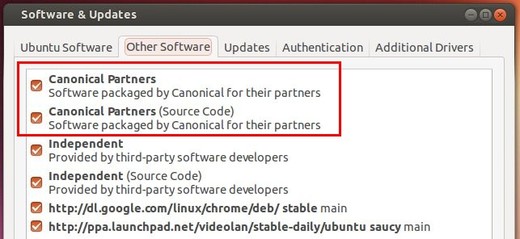
If for some reason, you don’t see them in the list, click Add button and add below lines one by one:
deb http://archive.canonical.com/ubuntu vivid partner2. Install Skype
deb-src http://archive.canonical.com/ubuntu vivid partner
If you have Synaptic Package Manager installed (available in Software Center), you’re now able to search for and install skype after clicking reload in Synaptic.
If not, press Ctrl+Alt+T on keyboard to open terminal. When it opens, run the commands below one by one to refresh system cache and install skype.
sudo apt-get update sudo apt-get install skype skype-binOnce installed, launch Skype from the Dash/Menu and enjoy!
WINE
$ sudo add-apt-repository ppa:ubuntu-wine/ppa
$ sudo apt-get update
$ sudo apt-get install wine1.7 winetricksPopcorn Timesudo add-apt-repository ppa:webupd8team/popcorntime
sudo apt-get update
sudo apt-get install popcorn-time
No comments:
Post a Comment