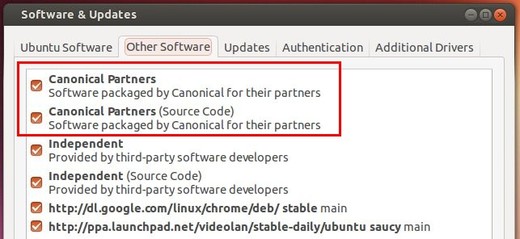How to setup SVN server on ubuntu 14.04
Setup SVN server on ubuntu 14.04
Let’s start the installation .
Step 1 » Issue the below command to update the repositories.
Step 2 » After updating repositories , Issue the below command to install SVN and apache webserver (To access SVN through http ) .
Step 3 » Now create a directory and create a new repository in that directory ( Here i’m using testrepo as repository name ).
Step 4 » Now change ownership for the repository.
Step 5 » Create a file testrepo.conf in /etc/apache2/sites-available/ and add the below lines for creating apache virtual host.
Step 1 » Issue the below command to update the repositories.
sudo apt-get updateStep 2 » After updating repositories , Issue the below command to install SVN and apache webserver (To access SVN through http ) .
sudo apt-get install subversion apache2 libapache2-svn apache2-utilsStep 3 » Now create a directory and create a new repository in that directory ( Here i’m using testrepo as repository name ).
sudo mkdir -p /svn/repos/
sudo svnadmin create /svn/repos/testrepoStep 4 » Now change ownership for the repository.
sudo chown -R www-data:www-data /svn/repos/testrepoStep 5 » Create a file testrepo.conf in /etc/apache2/sites-available/ and add the below lines for creating apache virtual host.
1
2
3
4
5
6
7
8
|
<Location /svn>
DAV svn
SVNParentPath /svn/repos/
AuthType Basic
AuthName "Test Repo"
AuthUserFile /etc/svnpasswd
Require valid-user
</Location>
|
SVNParentPath /svn/repos/ : Parent Directory without repository name.
AuthUserFile /etc/svnpasswd : File need to be created ( Step 8) for user details.
AuthUserFile /etc/svnpasswd : File need to be created ( Step 8) for user details.
Step 6 » Issue the below command to enable the Site ( testrepo in the below command should match the file name created in the previous step )
Step 7 » Now restart or reload apache service.
Step 8 » Issue the command to create user for accessing repository and add the user details to /etc/svnpasswd file.
Use this command to create first user.
Use the same command without c option to create additional users.
Step 9 » Now you can access http://yourip/svn/testrepo in your browser ( Eg http://10.0.1.15/svn/testrepo ) and you can see the page like below after successful authentication.

That’t it , your server is ready.
You could use svn clients such as Tortoisesvn on windows and Rapidsvn on ubuntu for commiting and updating repository.
good luck
sudo a2ensite testrepoStep 7 » Now restart or reload apache service.
sudo service apache2 reloadStep 8 » Issue the command to create user for accessing repository and add the user details to /etc/svnpasswd file.
Use this command to create first user.
sudo htpasswd -cm /etc/svnpasswd user1Use the same command without c option to create additional users.
sudo htpasswd -m /etc/svnpasswd user2Step 9 » Now you can access http://yourip/svn/testrepo in your browser ( Eg http://10.0.1.15/svn/testrepo ) and you can see the page like below after successful authentication.

That’t it , your server is ready.
You could use svn clients such as Tortoisesvn on windows and Rapidsvn on ubuntu for commiting and updating repository.
good luck