- Boot from the Micrsoft Windows Server 2008 DVD
- From the Install Windows menu, click “Next”.
- Select “Repair your computer”
- In the System Recovery Options, select the Operating System instance that you wish to repair and click “Next”.
- Select “Command Prompt”. The
- At the command prompt, run the following commands:c:
cd windows\system32
ren Utilman.exe Utilman.exe.old
copy cmd.exe Utilman.exe - Reboot the server allowing Windows to load as normal
- At the logon screen, press Windows Key + U.
- As the command prompt, enter the following command:net user administrator Password12
This will set the password for the Administrator user to be Password12 (case sensitive).
Closing the command prompt, you should now be able to log back onto the server using the password you have provided in the last step.
Cleanup Steps
Once you have verified you can log on to the server you will have repeat the steps above and boot using the Windows Server 2008 DVD/ISO and run the command prompt again.
- Delete the newly created Utilman.exe from C:\Windows\System32
- Rename Utilman.exe.old back to Utilman.exe
You should be back up and running as if nothing ever happened.
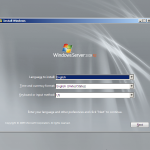
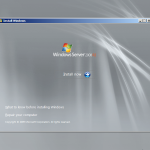
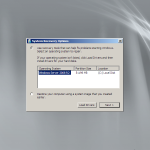
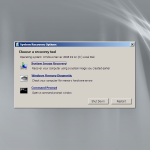
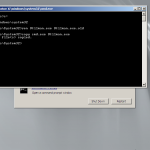
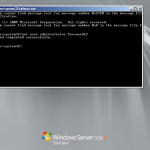
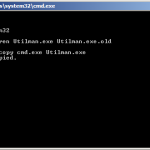
No comments:
Post a Comment